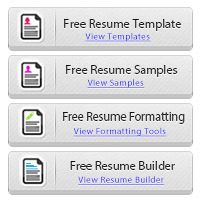Converting Mac Files to PC
Working as a recruiter I have only had the privilege to work in windows based offices, even though I am a mac user primarily. Recruiting for roughly 50 open positions with job advertisements on many different sites I naturally get bombarded with emails many of which I could not open properly. Emailing candidates back and forth to tell them to resend the application is not a productive practice. Many candidates would not respond in a timely manner and others would have questions on how to do. Recruiters and HR professionals generally don’t have time for this and it is often much easier to skip and go to the next application especially when you still have 1000 e-mails to go through. I have listed a few simple guides to transform your mac documents weather you are using iPages, Office Mac or a text editor these guides should make it easy for you to convert to PC based platforms.
1) Converting a Mac Office Document to Microsoft Office for Windows
Mac usually by default saves files in such a way that it can be hard to open in Windows based platforms. Usually resulting in error messages and even worse when I could open the documents they look terrible because the formatting was a disaster.
Recruiters Insight:
Enabling a document to be viewed in Windows is very easy and should you have Office Mac on your computer it is as simple as saving the file as (.doc) and choose Word 97-04 extension or if you want to be absolutely sure that the document will open on any computer save it as an (.rtf) rich text file.
It is always a good idea to send your resume to a friend who has a PC with windows just to see if that person has any trouble opening the file and to check if the formatting will work properly.
2) Converting Mac Document to Microsoft office Word or any other program
If you happen to have a Macintosh and don’t have office mac and you only have the standard “The Pages” document processing program it can be a bit tougher because those formats are not supported by Microsoft Office. I encourage everyone highly to purchase a copy of Office Mac because everybody uses it and you will be able to import and export data with a few clicks. All is not lost it is pretty easy to convert any document that can be viewed in Microsoft Word with this guide.
- In Pages just go to file and open file from the menu
- Select the Pages document that you would like to convert and open it up.
- Highlight the entire document
- Make sure to switch the font to “Ariel” make it regular and set the size to 14, this will make sure that the document will also be opened on a Windows based computer with the formatting staying intact.
- Now go to File and chose export the document, select the Word Icon and click next
- Name the document as you would like and make sure to UN-check the hide extension so that you can see the document extension. Make sure it is set to (.doc) after your document name.
- Finally just click export, this will save the document. Now you are ready to send it to recruiters and companies who should not have any trouble opening the file. Again I would send it to a friend for a quick review and to check if everything goes as you expect.
3) Open a Mac Word Document on Windows based platforms
This should only pertain to people who have older versions of MS Office and would like to open a mac document on their end. This is also useful if you would like to open newer versions of MS Office documents. Microsoft noticed this problem as much as they would like everybody to upgrade they realize that some people tend to lag behind and don’t allays want to spend money. This however becomes problematic but there is a fix YAY!.
- Search Google or go to MS Office website and search for “Compatibility Pack for 2007 files”. Download the compatibility pack and install it, simply just follow the wizard and keep clicking next until it is done.
- Now open your word documents go to file and open the file that you had trouble opening before. Chose all word documents to make the file appear and click open; the file should load properly with formatting intact.
4) Any apple Document to Word Document
Whether you are using Pages, or the text editor or the obsolete AppleWorks please follow these instructions to make sure that it will open on a PC properly.
- Make sure to opt for “Save As”, simply choosing save will not give you the choices that we are looking for.
- Now we want to select the “File Format” and chose “Word Document” it is save to choose 04-07 words as those will enable pretty much everybody to view the document. If you chose an the newest such as 10-12 version there may be issues with older version of word that may not be able to view them properly
- Type in the name of you doc and verify that it has a (.doc) extension and not a (.docx) extension. You can do so by un-checking the hide extension box.
- Now save and you should be good to go.
If you have enjoyed reading this Guide please share it on twitter or Facebook.